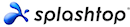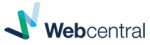And What You Can Do About Them
When an email is sent to your address, it arrives firstly on a mail server. From there how you work on your email is determined by what type of email setup you have; POP, IMAP or Webmail.
Issue
Processing your POP email, received email is moved from the mail server and downloaded to your single device.
Solution
Setup POP so that a copy of all received emails stays on the mail server for a period of time.
Bonus!
Handy if you want to read incoming emails on one device, say your phone, and only process emails on your desktop PC.
| Allows multiple copies of incoming email to be stored on various devices. |
| So a backup (of sorts) of incoming email duplicated on various devices is created. |
| Does not create a backup of sent emails, however. |
Issue
Your IMAP setup may initially only download the email header information; sender, recipient, date and subject. This leaves the body and any attachments residing on the mail server until you open an email.
Solution
This is particularly true of email on phones.
Make sure that your IMAP setup includes downloading all email information and not just the headers.
Bonus!
This makes sure that the entire content of an email is delivered to all your devices. It helps with email backup as well as allowing you to work offline when there is no Internet connection.
Issue
Is your entire email being backed up?
Solution
A good quality backup solution can capture all your email, including emails sent and any folders or labels you’ve setup to categorise your email.
Bonus!
Check with your email provider if they provide a backup service. Most don’t, but you may be one of the lucky ones.
Issue
Moving to a new email address can be a pain. But it can be made easier by following a few steps, but it can depend on your provider.
The name of your email account will help you to determine what sort of email you have. If it contains:
| Email / Email Type |
|---|
| @your company name – is a work email |
| @bigpond, @telstra,@iinet – your email is provided by your Internet Service Provider (ISP) as the address contains their name. |
| @gmail, @hotmail, @outlook.com, @yahoo, @zoho, etc – is a webmail service. |
Solution
| Action | Explain |
|---|---|
| Work | If you’re leaving your job, then it is unlikely they will let you keep that email address. |
| Send | So to start, send out an email to everyone in your address book. To do this, create a new email, address it to yourself and add everyone in your address book to the BCC field. This hides everyone’s email from everyone else. |
| Message | If you can, keep your current email address and setup an Out Of Office or Vacation / Holiday message indicating the change. Keep this up for a few months until the changeover is permanent and then delete the old email address. |
| Forward | Setup a forwarding option to automatically forward any emails from your old address to your new one. Do this in conjunction with your Vacation message. |
| Copy | If you can, take a copy of your address book. |
| Keep | Some ISPs will let you keep the email address, but for a monthly or yearly fee. Check with them. |
| Loose | You may also loose important emails. Email these to yourself at your new address. |
| Login | You may use your email address to login into websites, online services or apps on your phone for social media, banking, bill paying or shopping. Log into these services and change your contact details. |
Bonus!
-
Merging email accounts means saving time having to check with multiple supplier email addresses.
-
Webmail gives you portability and access almost anywhere!
-
Webmail can be accessed by a variety of apps for phone use.